Intranet
The HR agenda Intranet is a place where you can post messages so that users always have them in view. These can be important announcements of changes, information about company events, or messages intended for specific groups of employees.
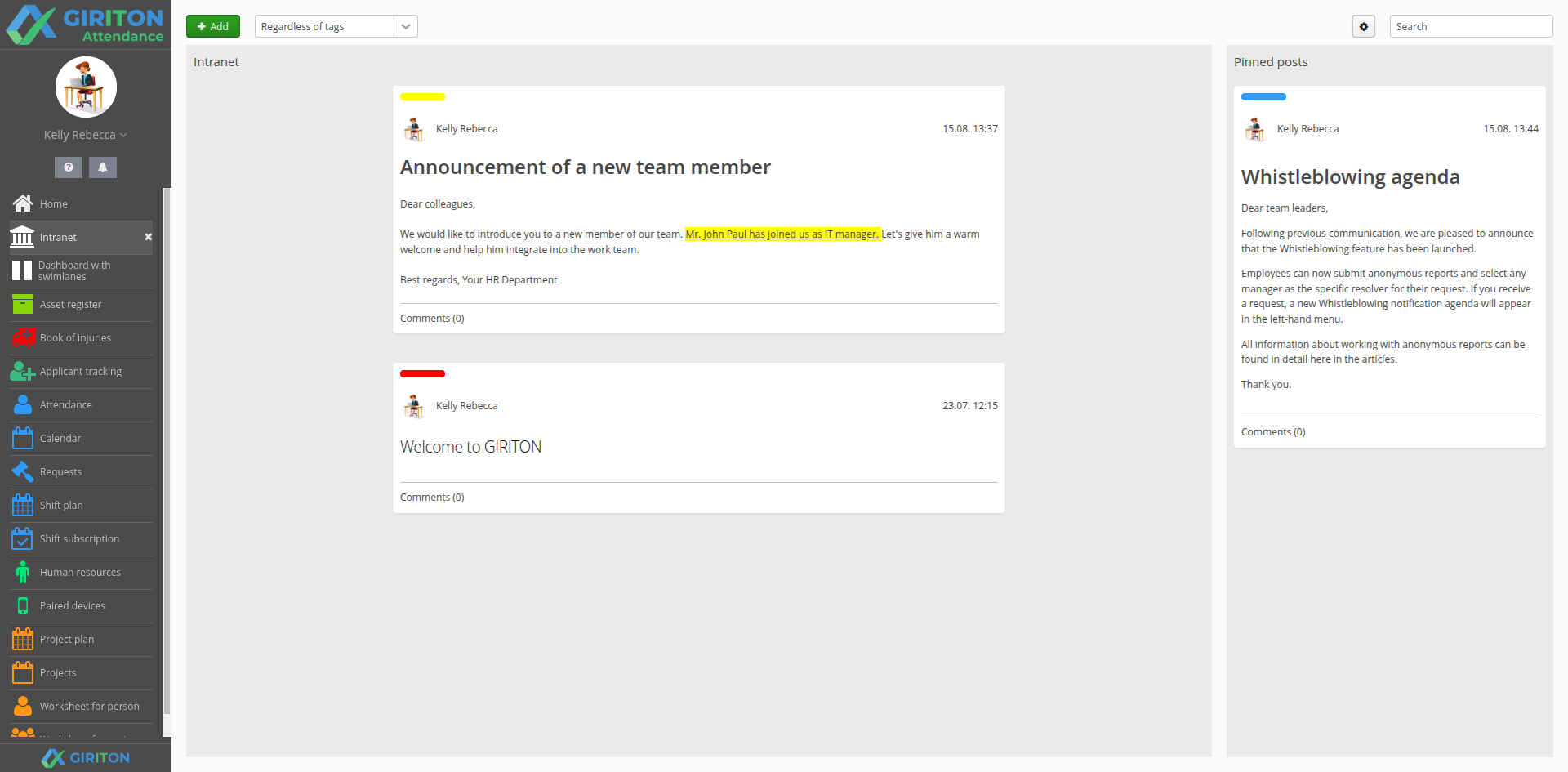
New Post
- In the Intranet agenda, click the Add button.
- Enter your announcement in the text field.
You can edit the appearance of the announcement using the formatting icons.
The text can also contain bullet points, links, and you can change the font size, font color, and background color.
- You can also add attachments to your post.
- You can tag individual posts using tags that you define yourself. These are useful for further filtering the Intranet agenda, see below.
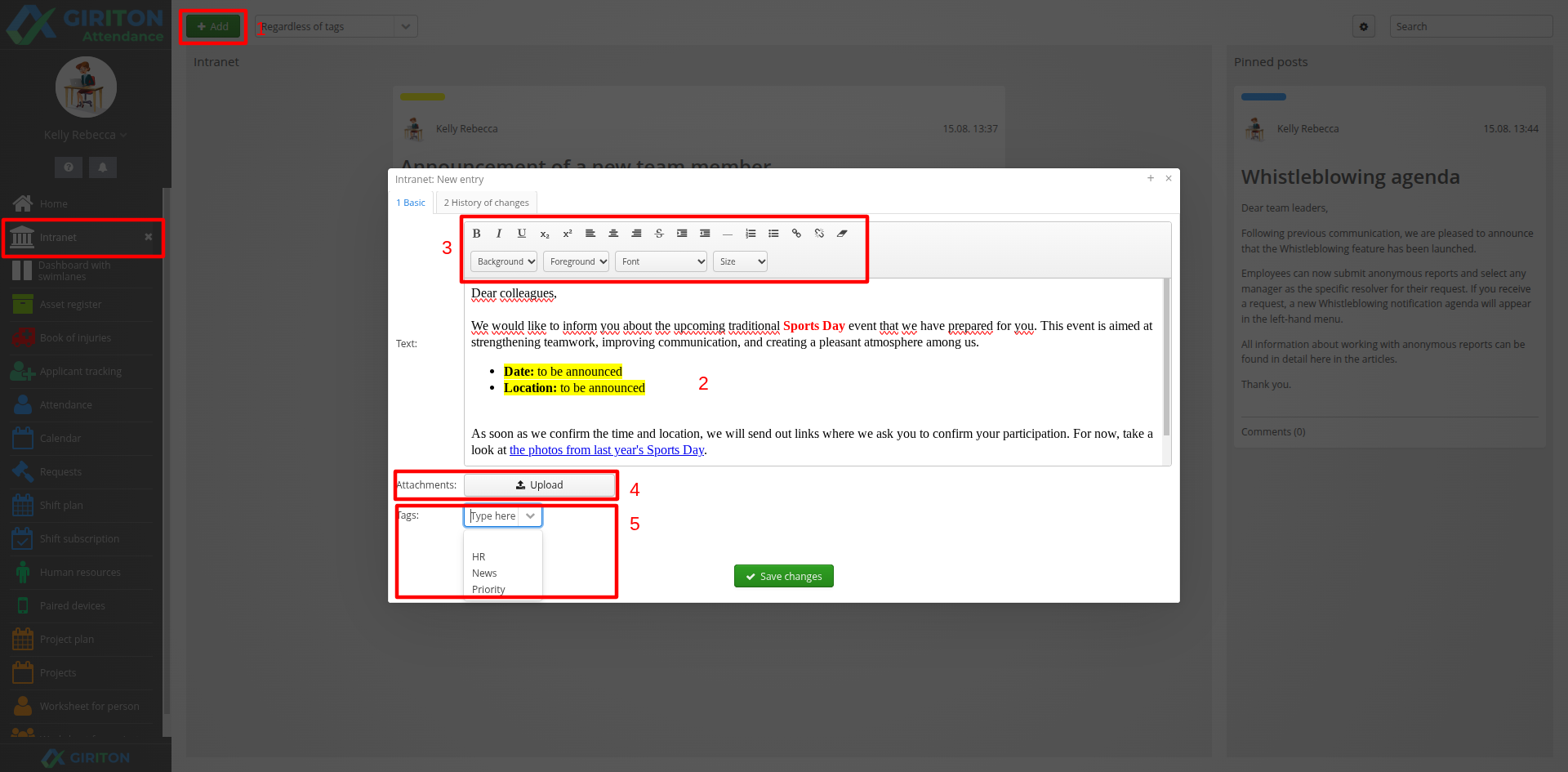
TIP: You can customize the layout of a new post according to your needs in the User Menu (your name in the upper left corner) - Configuration - Custom Agendas - Intranet. For more information about customizing individual tabs and agenda fields, see this article.
Further work with posts
Editing your own post
After publishing a post, you may want to perform additional actions. By clicking on the pencil icon next to your post, you can choose from the following actions. Each user can only perform these actions on posts they have created.
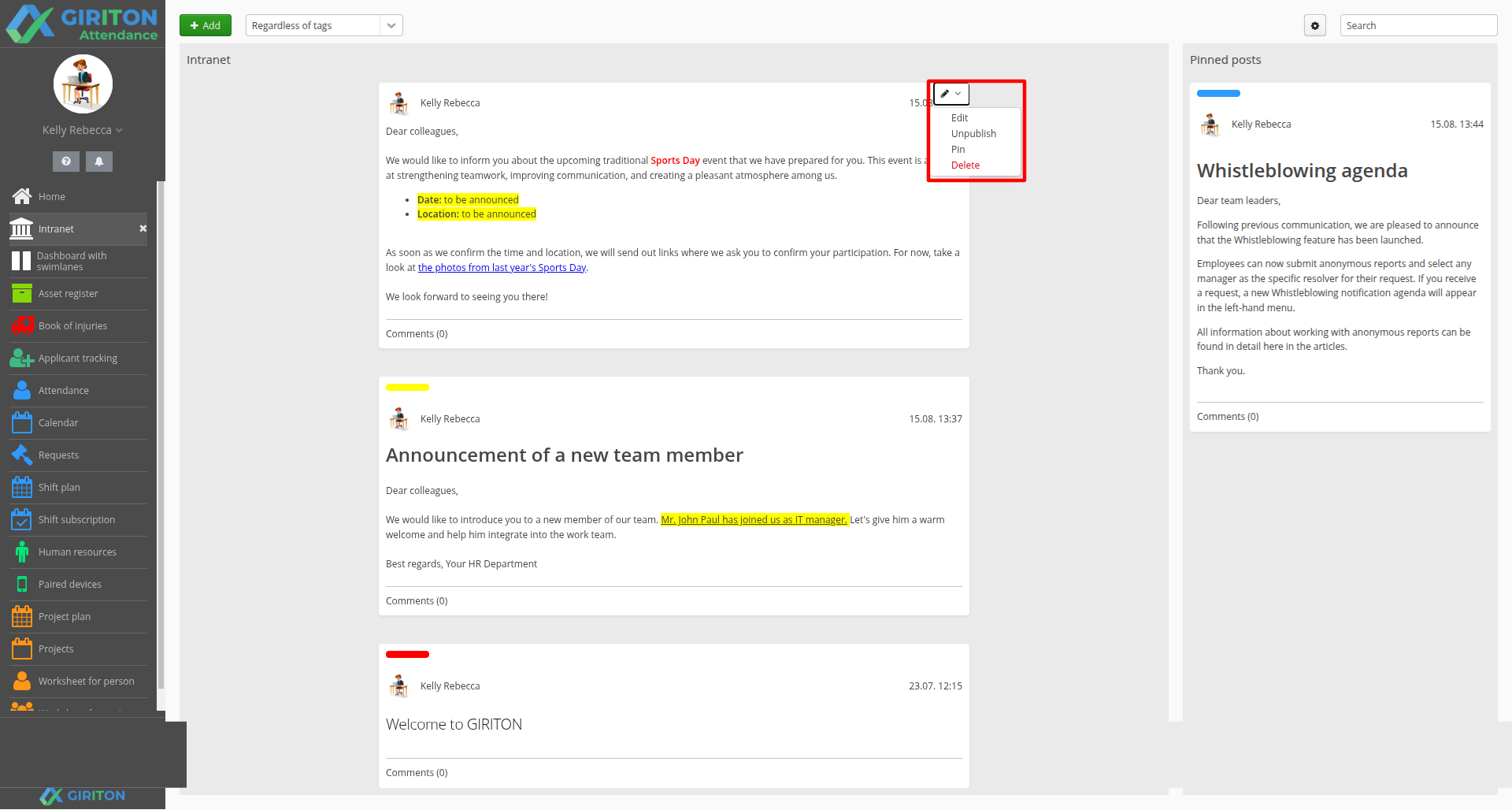
- Edit
Use this option if you want to edit the text, add a tag, or attach a file to a post.
The post will reopen in the editing window.
- Unpublish
The post will disappear from the wall, but will remain saved as a draft, see below.
- Pin
The post will appear on the right side of the agenda among the Pinned posts.
Pinned posts remain visible while other messages appear on the Wall, which could easily overshadow an important post.
- Delete
Completely deletes the post.
Commenting on a post
Each post can be commented on by clicking on the Comments below the post. The number in parentheses shows the number of comments. Attachments can also be uploaded to comments.
If a user cancels the publication of a post (hides the post in their drafts) that has comments, the comments remain saved and will be displayed again when the post is republished.
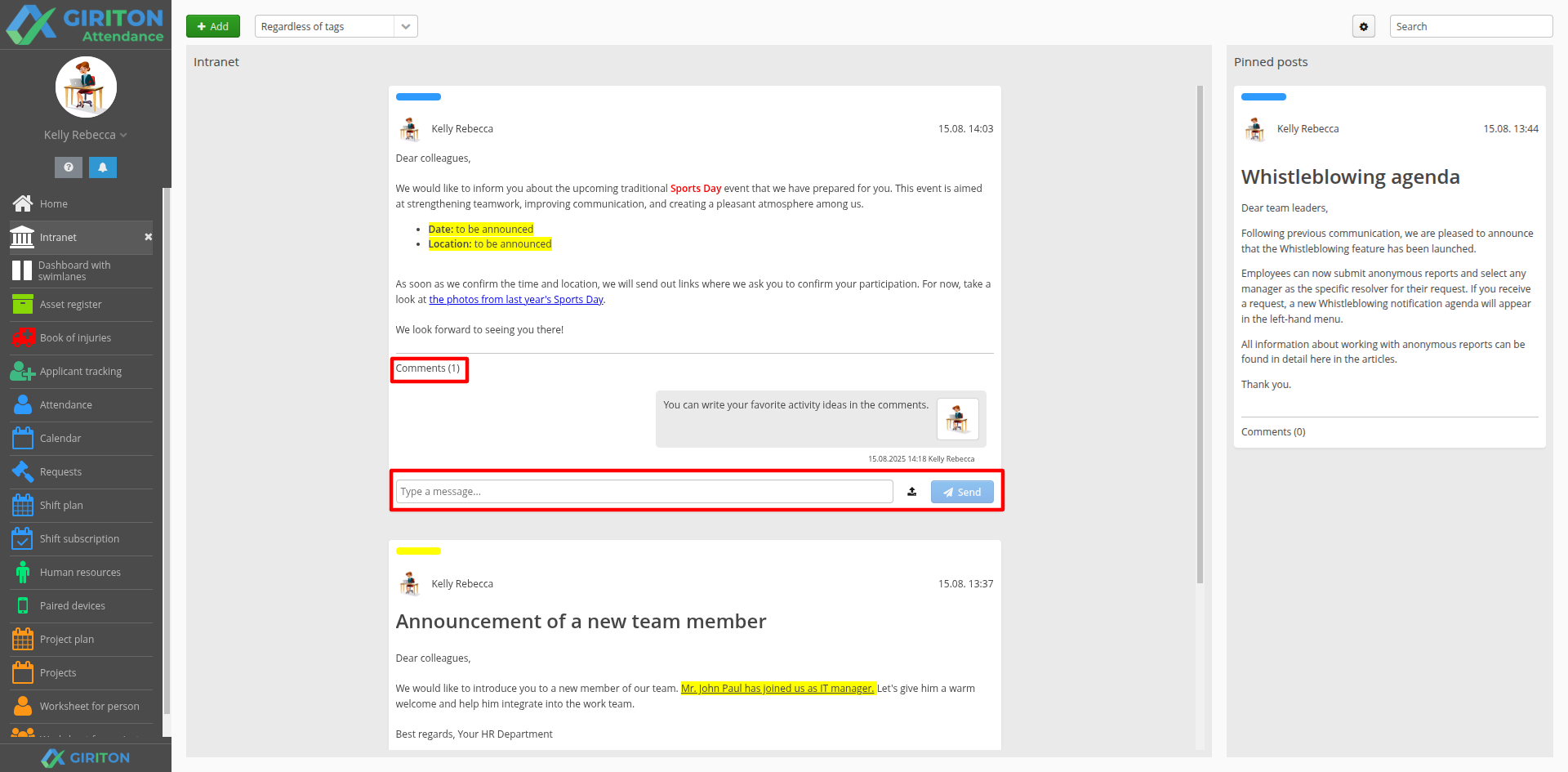
Filtering posts by tag
When creating a post, you can also add a tag to it. You can then filter your Intranet based on these tags.

|

|
You define the tags and their colors yourself:
- User menu (your name in the top left corner) - Configuration - Custom agendas - Intranet.
- On the Agenda fields card on the right, select the automatically created Tags field and switch to Values.
- Here you can enter a new tag and set a specific color for it.
- After saving the changes, the new tag will be available for all posts and can be filtered.
If you already have the Intranet agenda open, close it with the cross and reopen it so that the changes are applied.
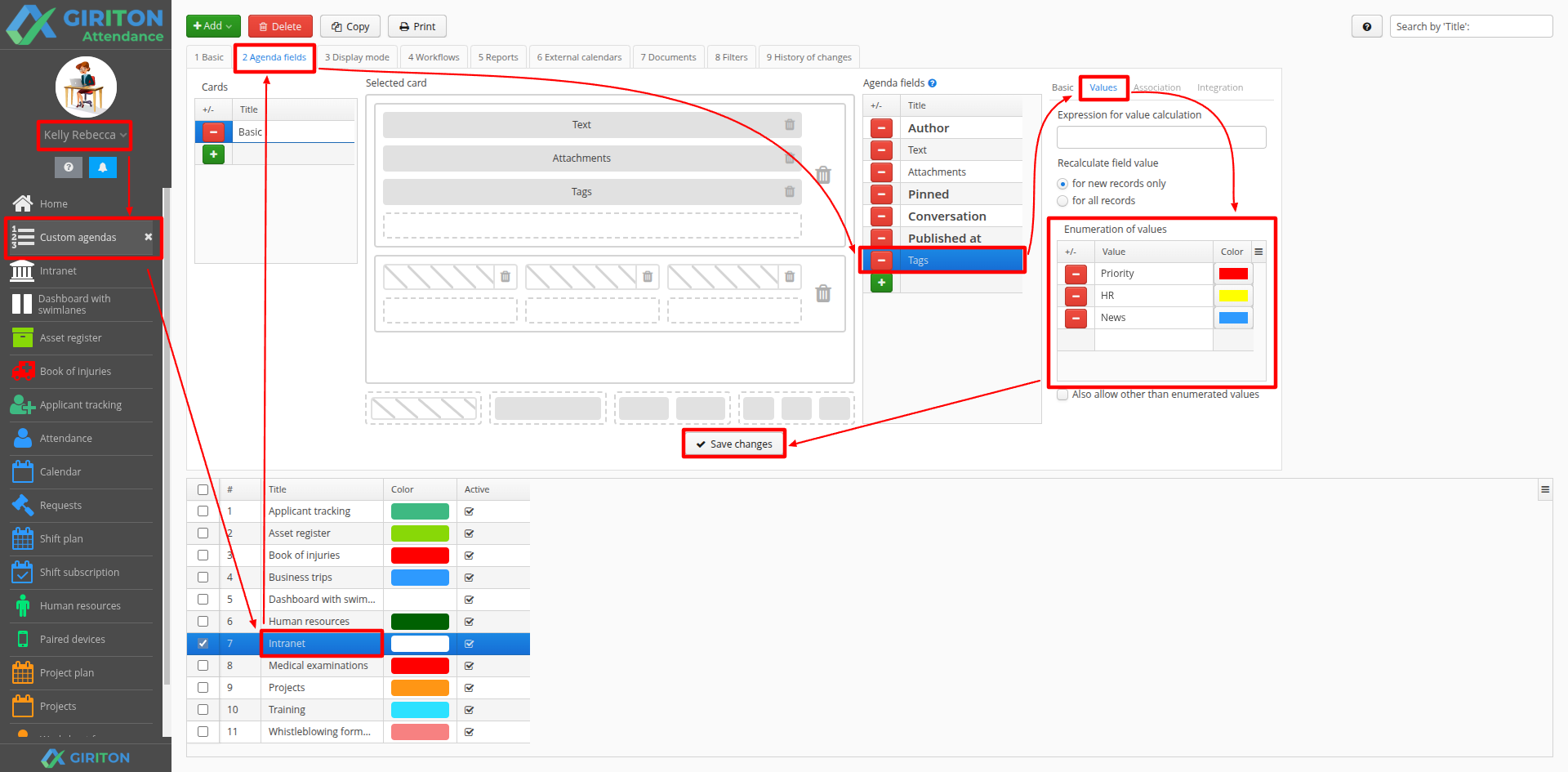
Vyhledávání v příspěvcích
There is a search box in the upper right corner. Enter the search term in it. Only posts that contain the term in the text will be displayed.
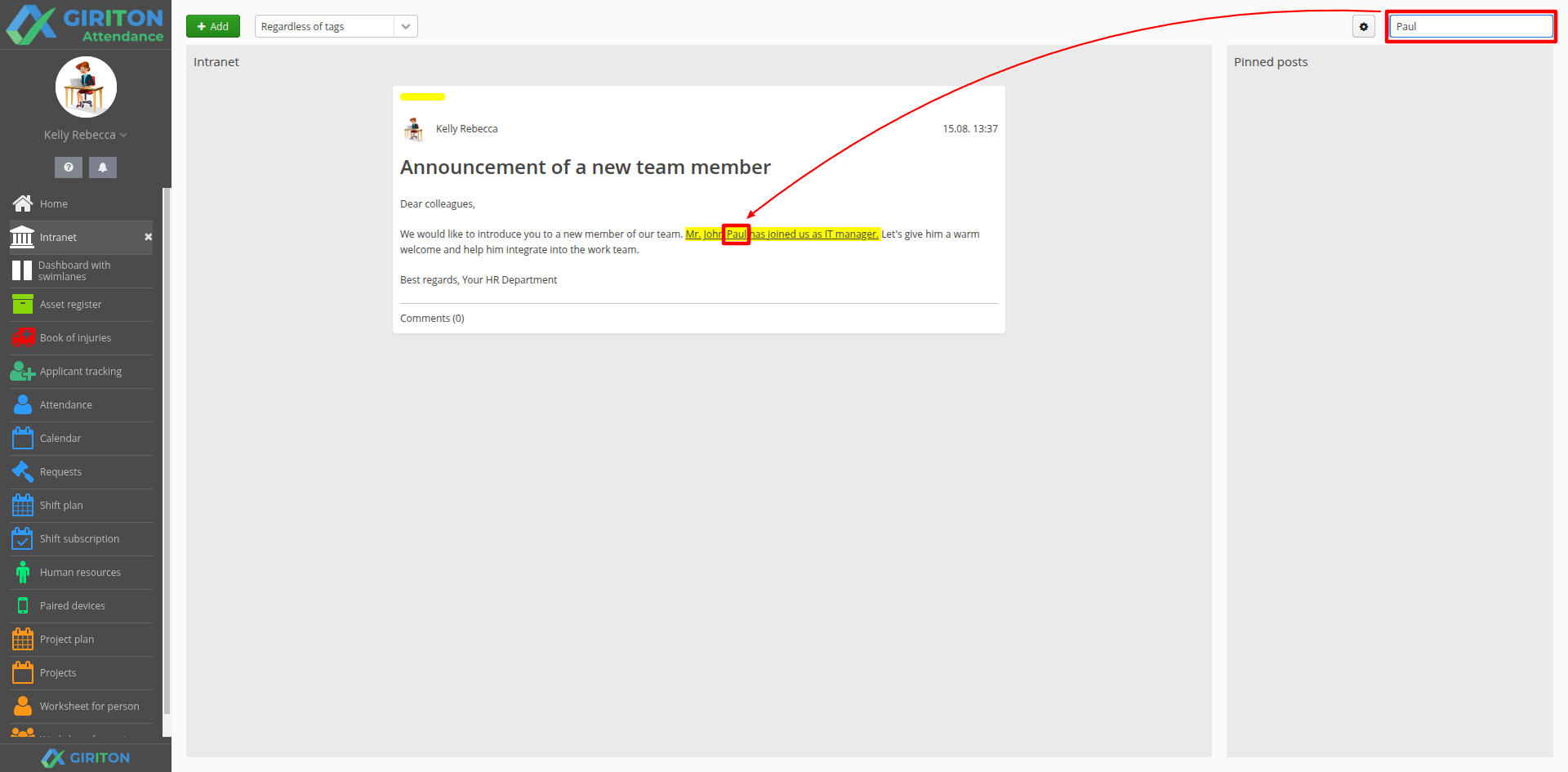
Concepts of posts
It is possible to write a post and save it as a draft before final publication. You can find your drafts in the Intranet agenda by clicking on the gear icon in the upper right corner.
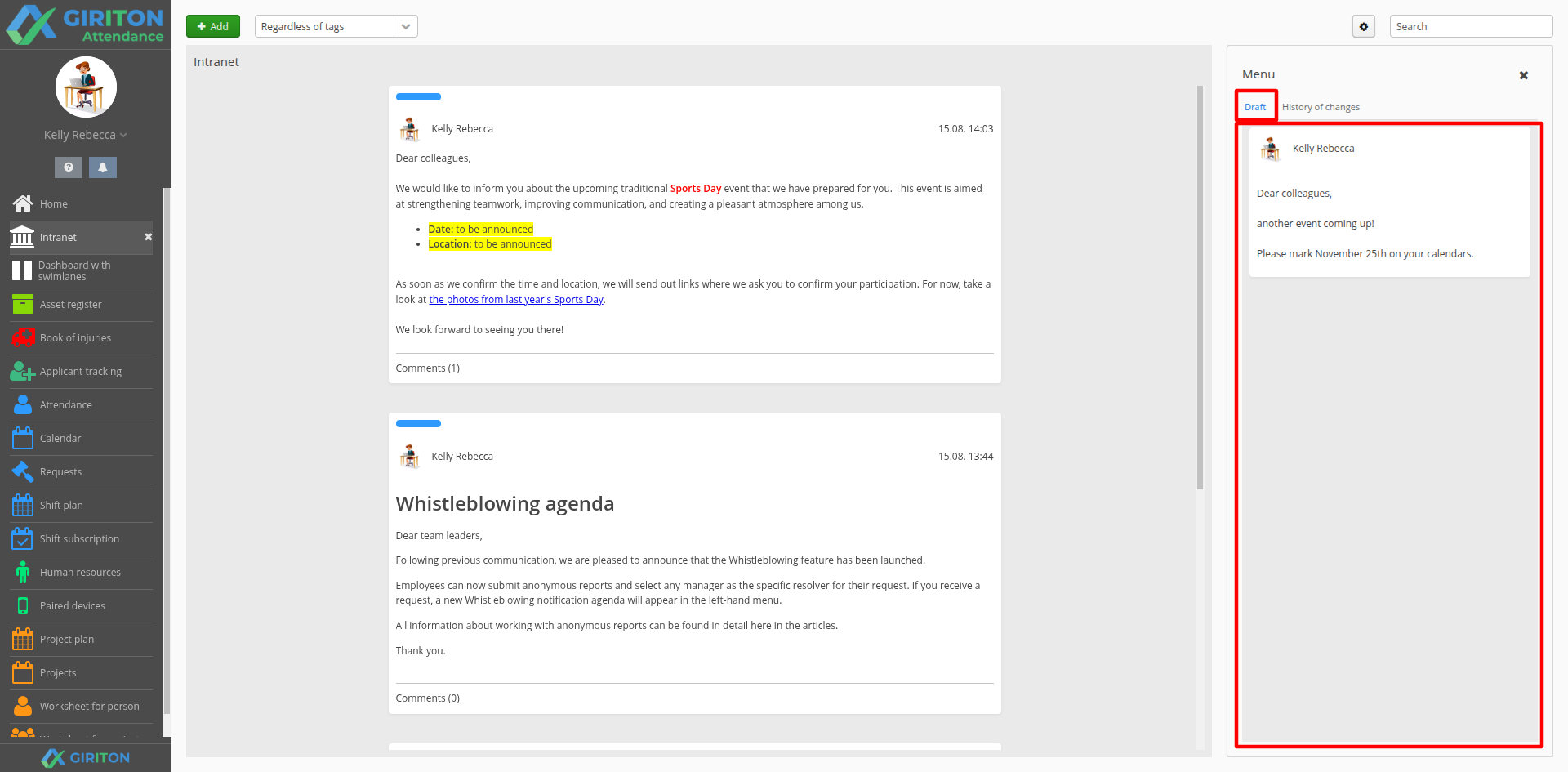
There are three ways to create a concept:
- Cancel publication of a post
For a post that has already been published, click on the pencil icon to edit and select Unpublish post.
- No publication date
- User menu (your name in the top left corner) - Configuration - Custom agendas - Intranet.
- On the Agenda fields card on the right, select the automatically created Published field.
- Click and drag the field to the card where you want it to appear in the posts.
If you delete the date in the Published field, it will automatically move to drafts until you set a specific date.

|

|
- Publication date in the future
If you select a future publication date, the post will not appear directly in the Drafts section, but only you, as the author, will be able to see it in the Intranet agenda. Other users will only see it on the set publication date and time.

|

|
Permissions - who can view the Intranet?
If you are an account administrator, you can view and edit all agendas. Access to the Intranet agenda can be managed using the Permissions Agenda Intranet - Viewing records and Agenda Intranet - Editing records.
TIP: If you also add the Department field to the Intranet agenda, you can then specify which department specific posts belong to. In the permission settings, you can then specify that employees will only see posts that are assigned to department XY.

|

|

|
See also other HR agendas.