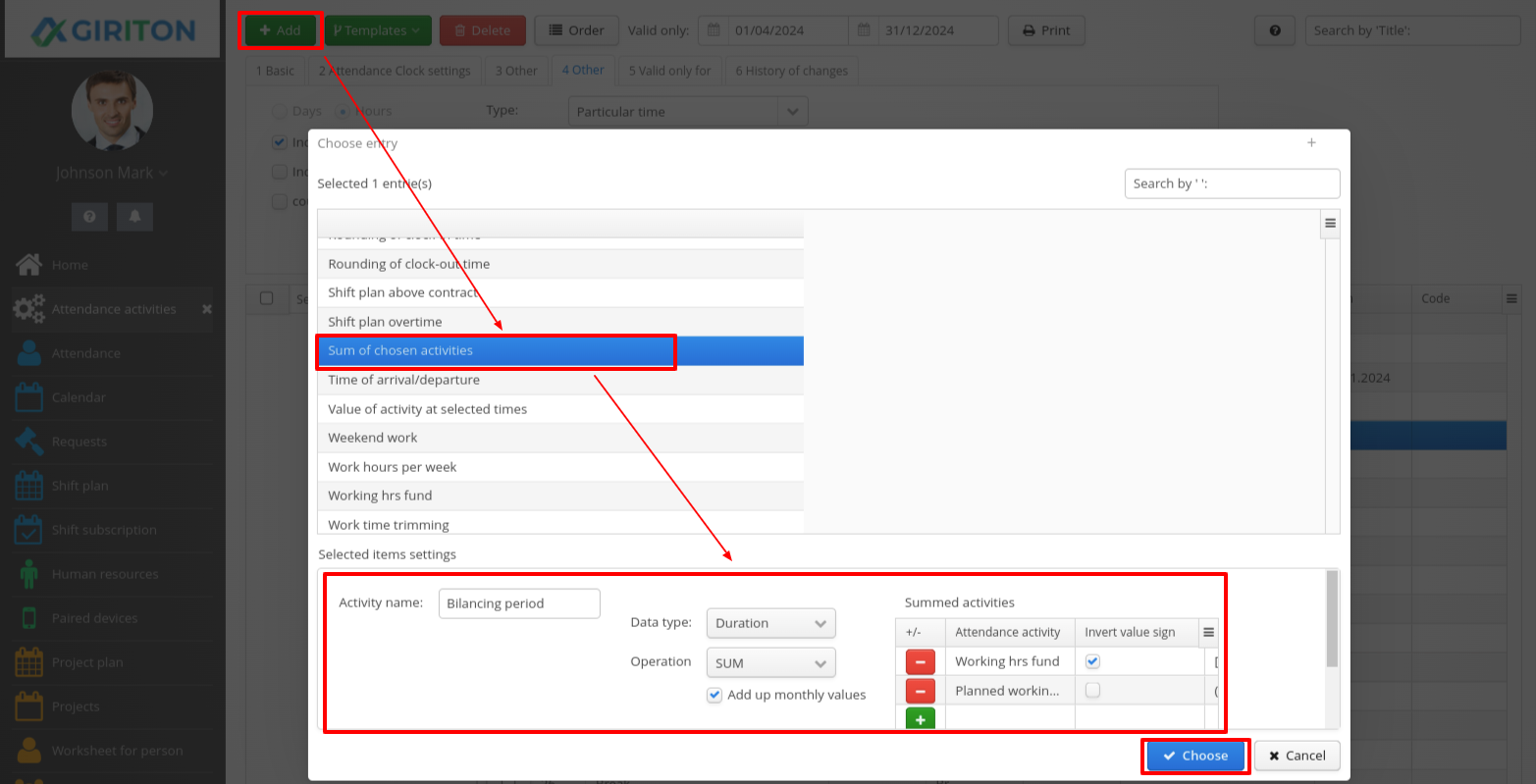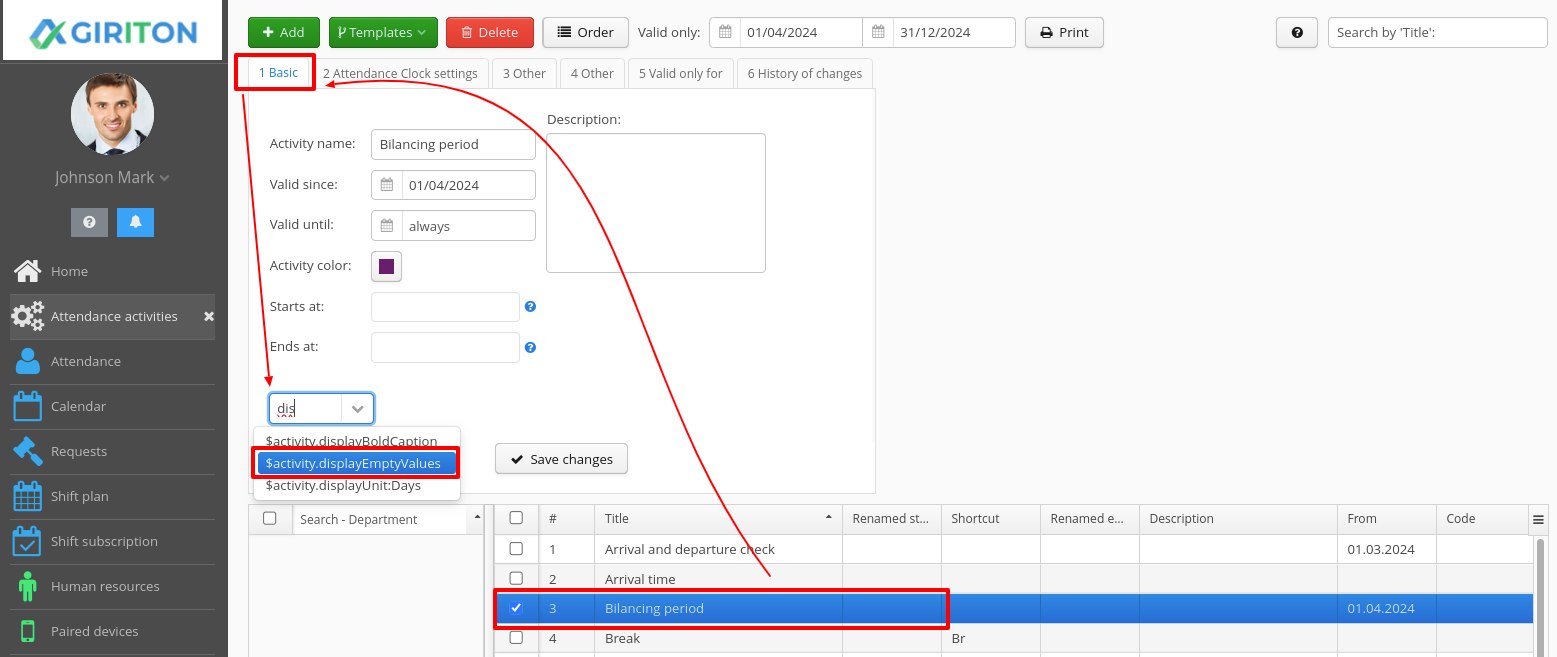Balance period for shift planning
In Giriton, it is possible to monitor in the selected time period (month, quarter, six months) whether employees have scheduled the same number of hours in their shifts as they should have worked according to the Working hrs fund.
EXAMPLE
The three-month working fund is 512 hours, but you plan 500 hours.
The compensatory period in shifts is calculated according to the formula Planned working time - Working time fund. Giriton calculates that there are still 12 hours left to schedule in the current quarter.
The balancing period for shift planning consists of three activities:
Working hrs fund
- The new activity is created via User Menu (your name on the top left) - Attendance - Attendance activities - Add - Working hrs fund. If you already have such an activity, on the 1 Basic tab, set a date in the Valid until column for the previous month before the balance period begins. That is, if BP starts from 1.4., the Valid until date will be 31.3.
- For the new activity, set the start of validity from when the first payment period should start (for example, the beginning of the nearest quarter).
By default, the activity calculates its value as Work hours per week/5 working days in a week * number of working days per month. I.e. at 40 work hours per week, it will calculate 40/5*21=168 hours.
- On tab 4 Other, you must choose whether holidays and weekends should also be included in the Fund, by default only non-holiday working days are included.
- Next, you need to choose which period the activity should monitor. For a quarterly balancing period, the column will be Valid from the Start of the current quarter and Valid until the End of the current quarter.
- If this Balancing Period is to apply only to selected employees, add the chosen departments or tags of these employees on the 5 Valid only for tab.

Planned working time
- The new activity is created via User Menu (your name on the top left) - Attendance - Attendance activities - Add - Planned working time. If you already have such an activity, on the 1 Basic tab, set a date in the Valid until column for the previous month before the balance period begins, the same way as you did for the Work hrs fund activity.
- Set the Valid since of the new activity to start on the same date you set for the new Work hrs fund.
By default, the activity only counts shifts scheduled on non-holiday working days. If shifts on weekends and holidays are also to be counted, check these options on tab 4 Other.
- The fields Valid since and Valid until must be set the same as you set for the Work hrs fund.
- If this Balancing Period is to apply only to selected employees, add the chosen departments or tags of these employees on the 5 Valid only for tab.

Sum of chosen activities
- The new activity is created via User Menu (your name on the top left) - Attendance - Attendance activities - Add - Sum of chosen activities. Name the activity (e.g. Balance Period). In this activity, the difference between the Fund and the scheduled shifts will be displayed.
- The Data type will remain Duration, Operation will remain SUM, check the Add up monthly values.
- Add the Work hrs fund and Planned working time to the Summed activities table. Check the Invert Sign option at the Work hrs fund, then click the Choose button.
On the 1 Basic tab, assign the system tag $activity.displayEmptyValues to this activity, the validity start date must be set the same as for the Work Fund fund hrs and Planned working time.
- On the 3 Other tab, check the Show in shifts plan option on the left, then remove the Show as table column and Column is editable checkboxes on the right.
- If this Balancing Period is to apply only to selected employees, add the chosen departments or tags of these employees on the 5 Valid only for tab.