Connecting agendas with Human Resources
Do you use HR agenda that you would like to see in Human Resources? You can connect it using integration or association.
Integration into Human Resources
This connection option is suitable if you want to have a record of assigned records from different agendas for each person in the form of a "table."
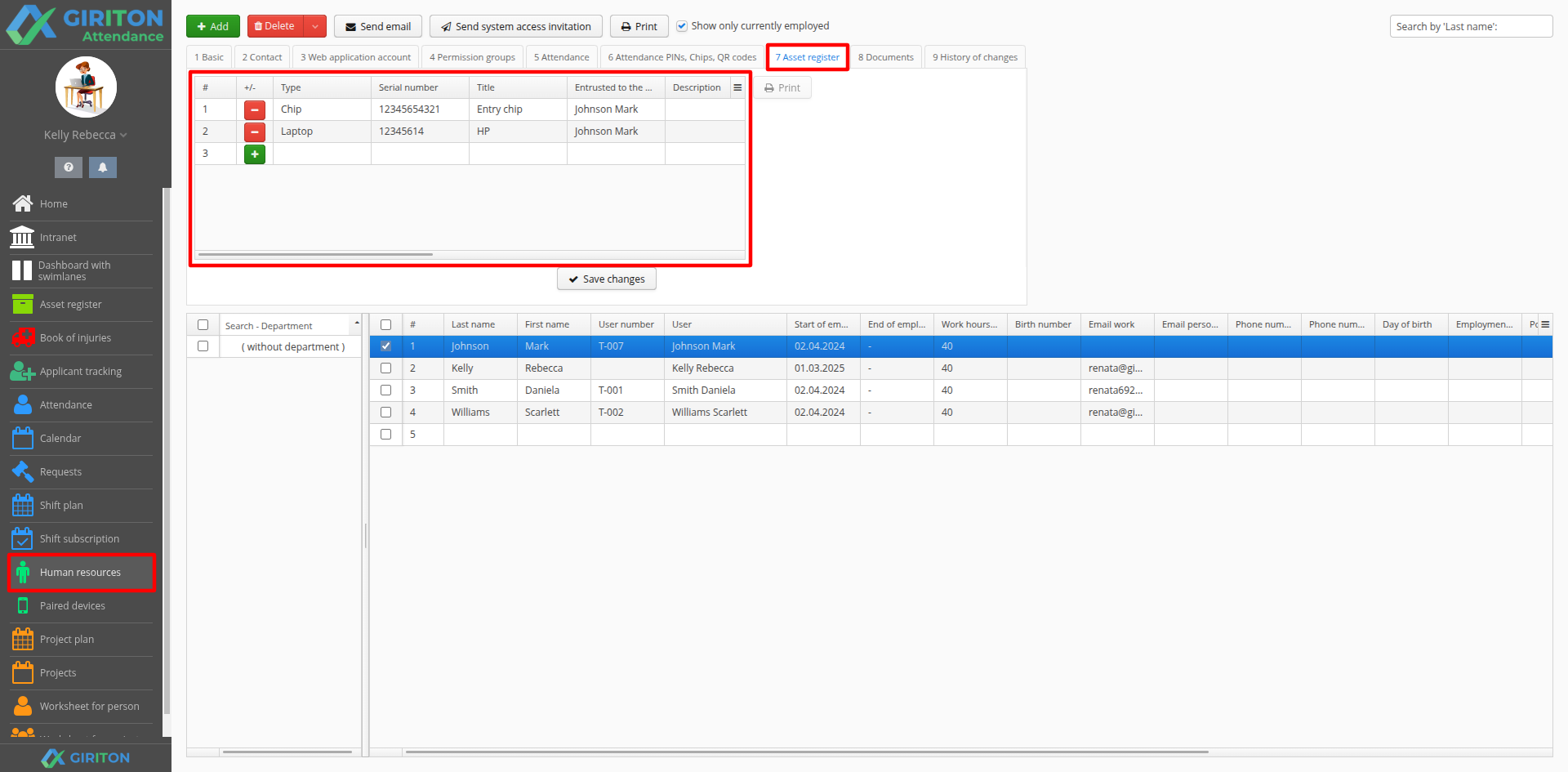
If you use the HR agenda or create a new one and use fields with the Employee data type, these records can also be projected into the Human resources agenda. This feature makes it easier to keep track of individual items related to employees.
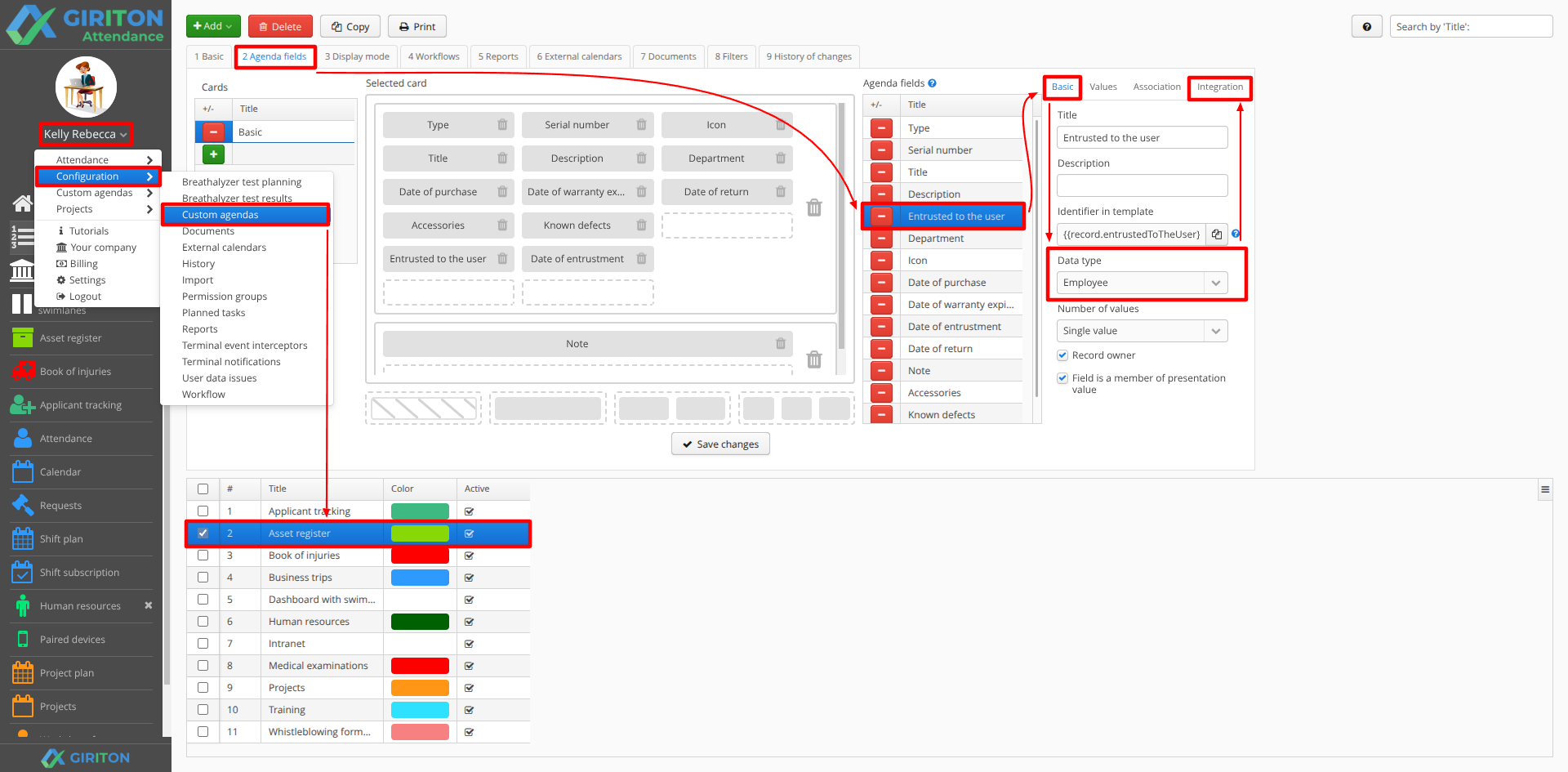
You can find out whether such a field is used in the agenda in the User Menu (your name in the top left corner) - Configuration - Custom Agendas - specific agenda - on the Agenda Fields tab. If one of the fields has the Employee data type, the items can be integrated.
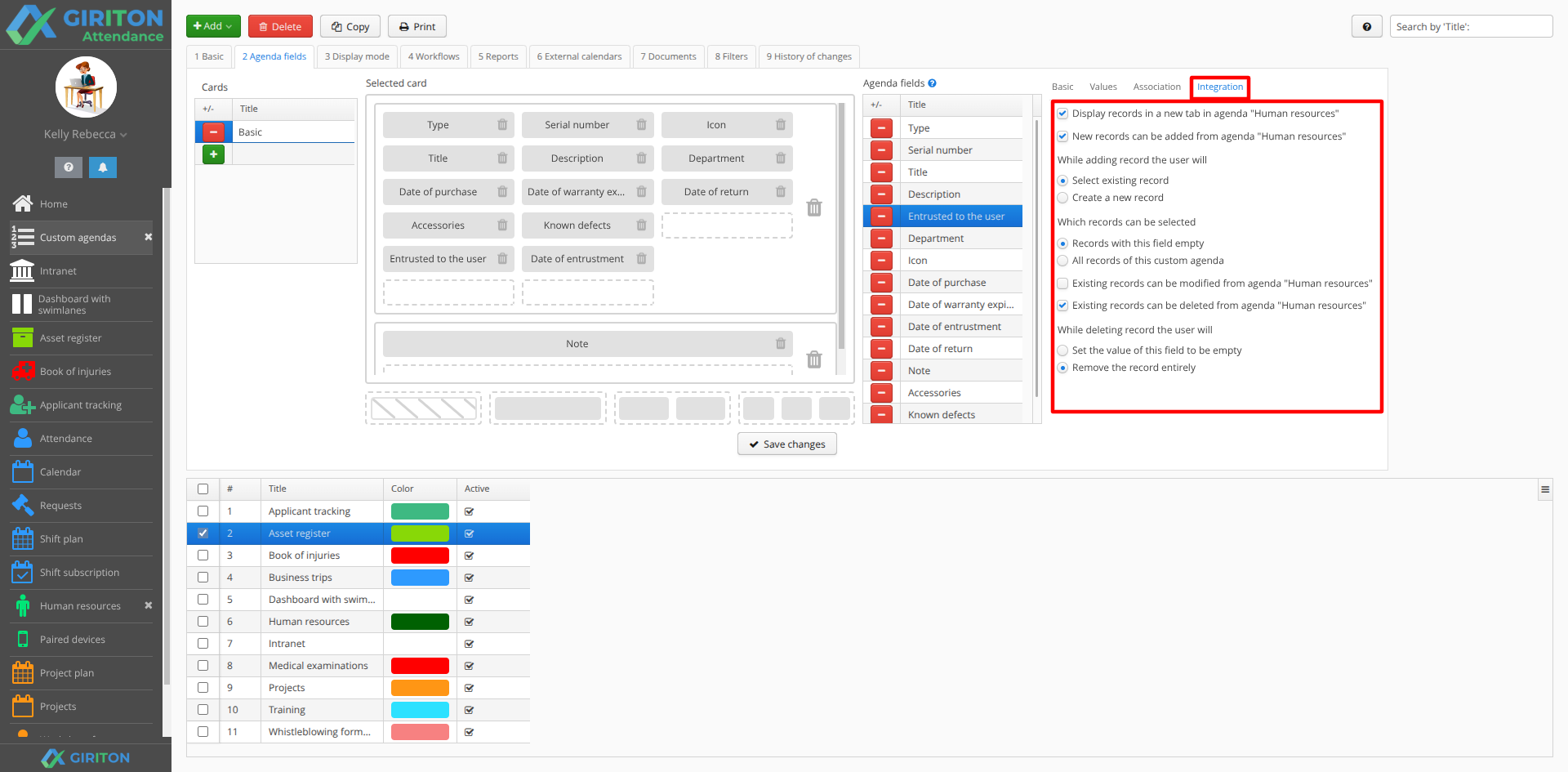
There are several options to choose from in the integration configuration.
- Display records in a new tab in agenda "Human resources"
This option makes the agenda records available in Human resources.
- New records can be added from agenda "Human resources"
Once you select this option, you can then define whether it will be possible to add additional records (e.g., company laptops) to the selected Human resources agenda directly from Human resources or not. You can also choose whether it is possible to select an existing record or create a completely new one.
Alternatively, you can choose whether only records that do not have an owner should be offered in Human resources, or all records.
- Existing records can be modified from agenda "Human resources"
When you select this option, you can specify whether it will be possible to edit existing records.
- Existing records can be deleted from agenda "Human resources"
If you select this option, you can choose whether to remove only the employee's name (e.g., the owner will not be listed for an assigned company phone) or delete the entire record from the agenda (i.e., the phone will be removed from the HR agenda and the agenda where it is registered).
EXAMPLE: You want the Human resources agenda to offer company mobile phones and laptops from the Asset register agenda that have not yet been assigned to any employee. If the selected device is deleted for an employee in Human resources, it will remain visible in the Asset register as "ownerless." The settings are as follows:
- Display records in a new tab in agenda "Human Resources" - YES
- New records can be added from agenda "Human Resources" - YES
- While adding record the user will: Select existing record
- Existing records can be deleted from agenda "Human resources" - YES
- When deleting record the user will: Set the value of this field to be empty
Once you access the relevant agenda, it will appear as a new tab in the Human resources agenda. Depending on the relevant settings, you will then be able to manipulate individual records.
Association to Human resources
Do you want to enter inventory dates, training dates, or medical examination dates for users directly from Human resources? If so, it would be appropriate to set up an association of selected fields into Human resources.
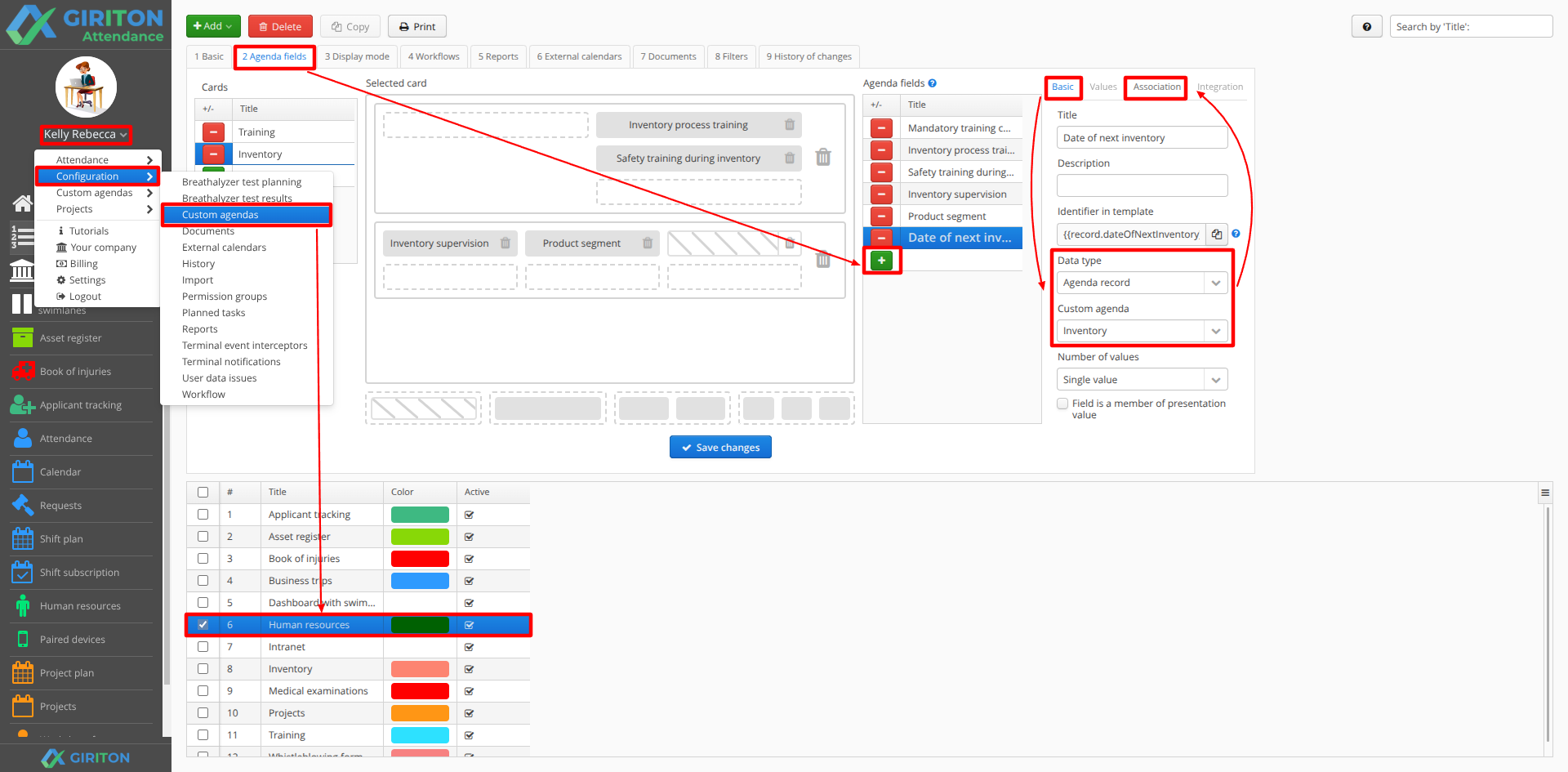
- Go to User Menu (your name in the top left corner) - Configuration - Custom Agendas - Human Resources agenda - Agenda fields tab.
Add a new field with any name using the green plus sign. This field will then be displayed in the Human resources agenda. The field will be of the Agenda record type, and then select the specific agenda from which the information should be transferred to Human resources.
For example, if you want to link inventory information to Human resources, select the Inventory agenda.
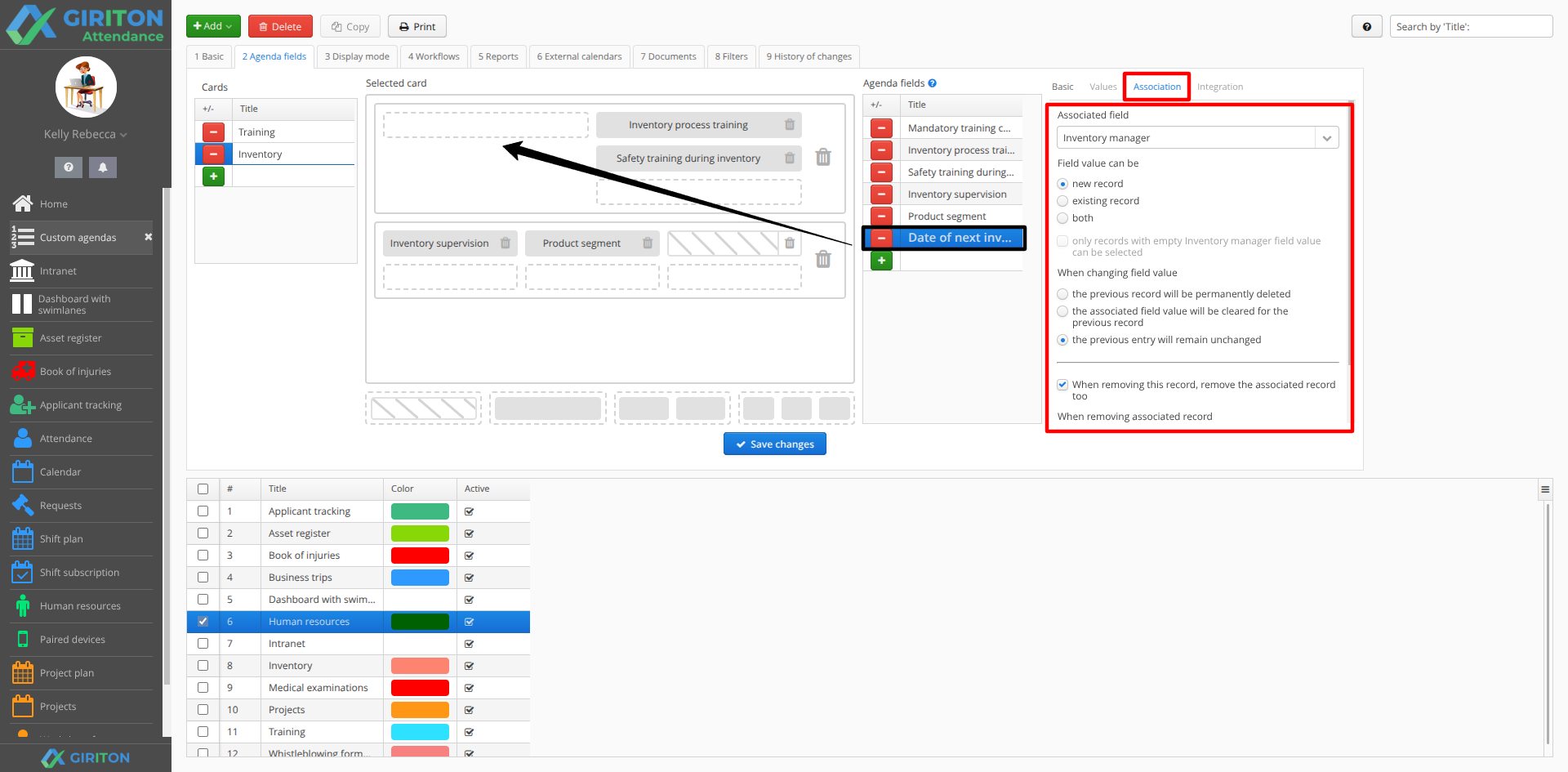
- Set the Association tab as needed (see below) and save your changes. Then grab the field with your mouse and drag it to the left into the card where you want the field to appear.
The following options can be set in the association settings.
Associated field
Select a specific field that will link Human resources with the selected agenda. Only Employee fields are available.
Field value can be
New record = a new record can be added to the selected agenda via the field in Human resources.
Existing record = only records already created for the given agenda will be offered in Human resources.
Alternatively, both options can be set at the same time, and you can also choose whether only records that are not yet assigned to a specific user should be offered, or all records.
When changing field value, i.e. when deleting a record of the given field in Human resources
The previous record will be permanently deleted = the entire record will be deleted from the associated agenda.
The associated field value will be cleared for the the previous record
= The assigned user will be removed from the given HR agenda record and the record will remain registered, but without an "owner."
The previous entry will remain unchanged = the owner of the record will remain in the HR agenda.
When removing associated record, i.e. when deleting a user from the Human resources agenda
Disassociate = The assigned user is removed from the given HR agenda record and the record remains registered, only without an "owner".
Remove record owner = The entire HR agenda record is deleted if the option When removing this record, remove the associated record too is checked.
Prevent removal = The system prevents both the deletion of the record from the HR agenda and the deletion of the employee from Human resources.
- If you have the Human resources agenda open in the menu on the left, close it with the cross and reopen it to reflect the changes you have made.
For more information on creating fields and cards, see this article.
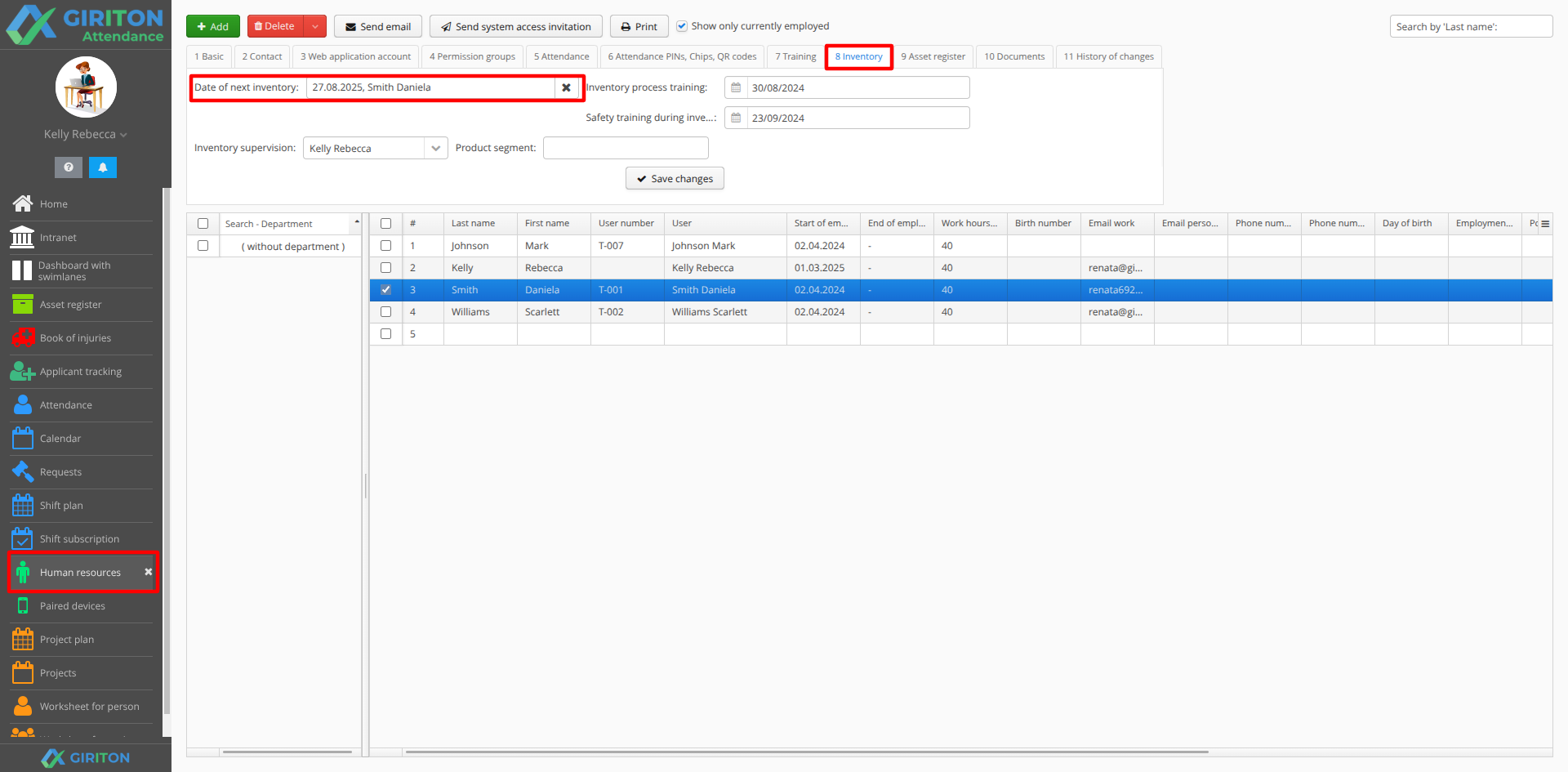
See also other HR system options.