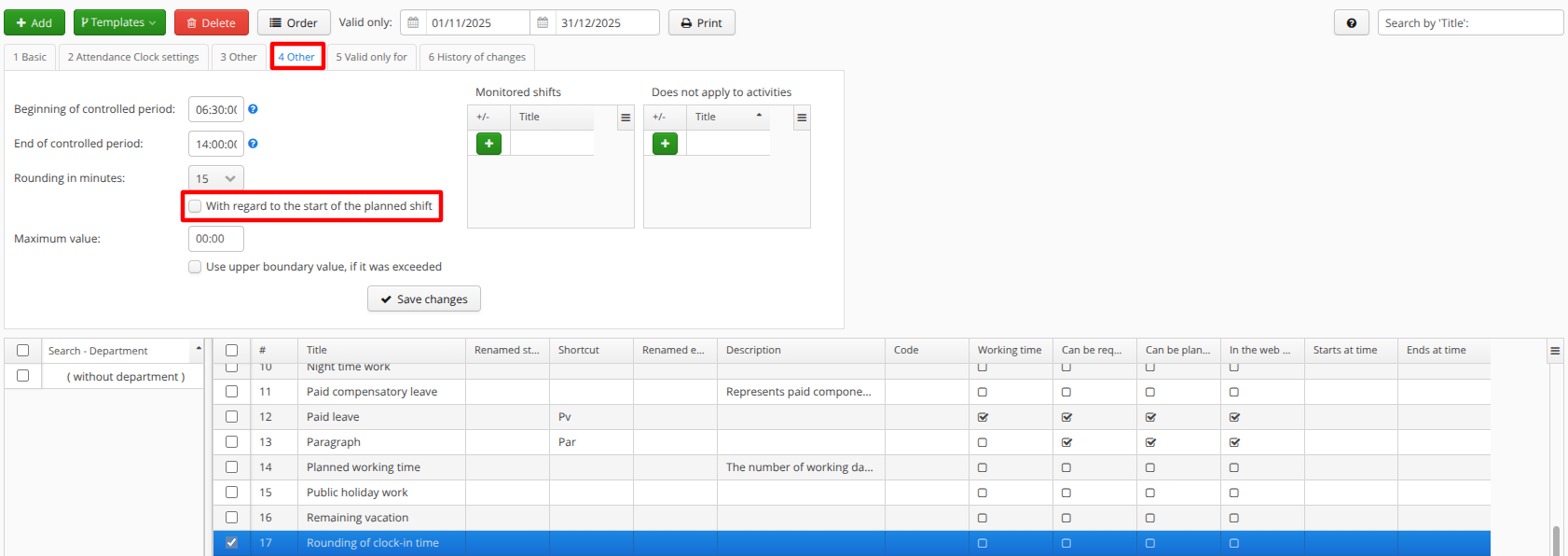Rounding and trimming of arrivals and departures
Rounding of arrival or departure time
Is it possible to round off the arrival or departure times of individual employees? Yes. You can choose from rounding options of 5, 10, 15, 20, 30, or 60 minutes, in the sense of "rounding to the nearest quarter hour, half hour, etc.".
INFO:
- Arrival time is always rounded up, e.g. arrival at 07:05 is rounded to 07:15 (to 15 min. up).
- Departure time is always rounded down, e.g. departure at 15:05 is rounded to 15:00 (to 15 min. down).
How to set arrival and departure time rounding:
- User menu (your name in the top left corner) - Attendance - Attendance activities - Add button.
Select Rounding of clock-in time or Rounding of clock-out time from the list.
Confirm with the Choose button and then find Rounding of clock-in/clock-out time in the list of activities.
- On tab 4 Other, select the desired period from-to when the time should be rounded, as well as to how many minutes (nearest 10, 15, 30, etc.).
- If the rounding should only apply to certain shifts, select them in the Monitored shifts field. If you do not select any, the rounding automatically applies to all.
If rounding is to apply only to certain departments/tags, you can further configure this on the 5 Valid only for tab.
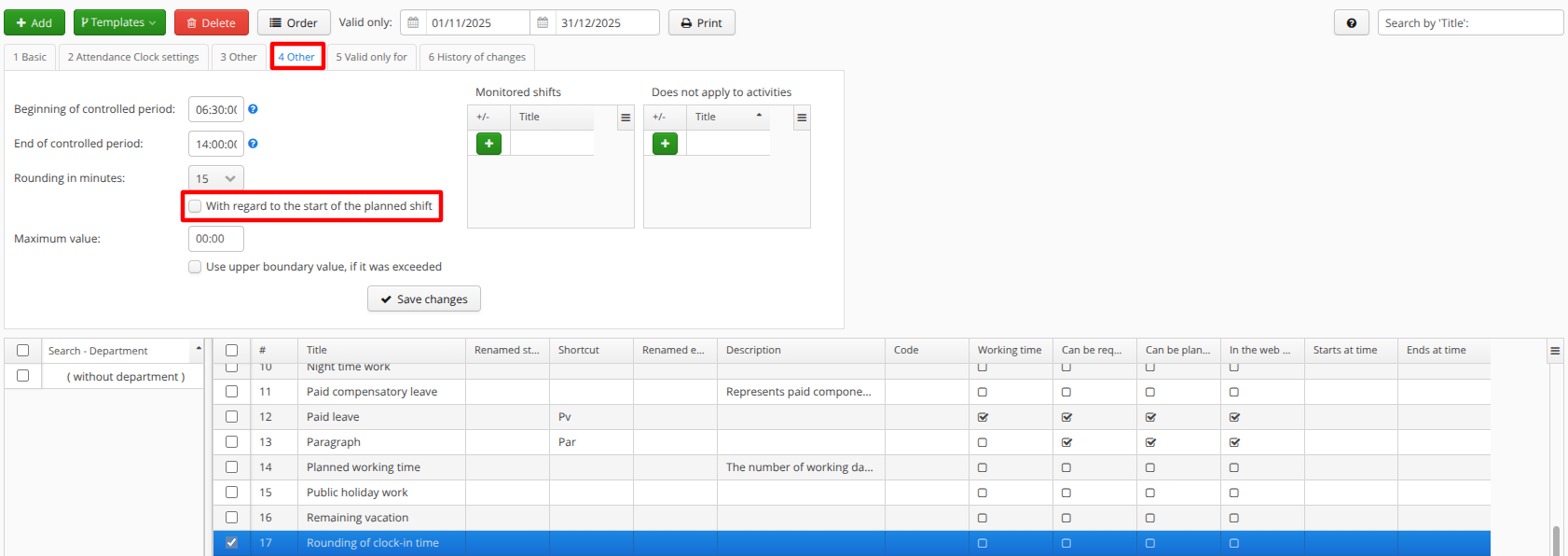
TIP:
If you do not want to round to the nearest quarter hour, half hour, etc., but want to round according to the start or end time of the shift, check With regard to the start of the planned shift.
For example, for a shift from 6:45 a.m. to 2:45 p.m., you want to round to 30 minutes (to the nearest half hour) and the employee arrives at 6:55 a.m.
- Not enabled With regard to the start of the planned shift = rounded to 07:00, i.e., to the nearest half hour.
- Enabled With regard to the start of the planned shift = rounded to 07:15, i.e., to the nearest half hour from the start of the shift.
The difference between rounding and trimming
We have a shift starting at 6:00. Mr. Novák will clock in at 5:35.
Rounding - The time is rounded to 15 minutes up, i.e. 05:45.
Arrival 15 minutes before the shift will be recorded in the system.
Trimming - The time will be trimmed to 06:00 regardless of how early he arrived.
The system will always record the arrival exactly at the time of a shift.
Trimming arrival or departure times
Is it possible to set the application so that it does not count the time before the start of a shift or after the end of a shift, even if employees were still at work? Certainly! This function removes all time that a person worked before the start of their shift and/or after the end of their shift from their total time worked on a given day.
How to set trimming of the time worked
- User menu (your name at the top left) - Attendance - Attendance activities - Add button.
Select Work time trimming from the list.
Confirm by clicking Choose and then find Work time trimming in the list of activities.
- On the 4 Other tab, select Watched Activities - Work, or others that are to be trimmed.
- If the trimming is to apply only to certain shifts, select them in the Monitored Shifts field. If you do not select any, the trimming automatically applies to all.
- If the trimming should only apply to certain departments/tags, you can further configure this on the 5 Valid only for tab.
Option A - Trim to exact time
- On tab 4 Other, select the strategy Outside of interval.
- Select the checkboxes to determine whether to Prune time before shift start/after shift end/both.

EXAMPLE: We have a shift from 8:00 a.m. to 4:30 p.m. with a half-hour break in the middle. We trim the time before the start and after the end of the shift.
Ms. Novak arrives at work at 7:50 a.m. and leaves at 4:32 p.m.
The sum of the Work (total) will be 8:12.
- The trimming of the time worked will have a value of -00:12 (10 minutes before the shift and 2 minutes after the shift will be trimmed), and the total time worked, i.e., Work (total), by Ms. Novak for that day will be exactly 8:00.
Prune start/end from
- You can modify, that it will not trim arrival exactly at begining of shift, but it will trim it 10 minutes before it's start. If the shift starts at 06:00, you can write here 05:50.
Shift start/end adjustment
- You will fill in case you want to set for multiple shifts adjustment for -0:15 hours.
- This option can't be combined with trimming for specific time.
EXAMPLE: You want to trim the Morning, Afternoon, and Night shifts so that arrival is trimmed to -00:15 minutes before the start of the shift.
- The Morning shift, starting at 6:00 a.m., will trim early arrivals to 5:45 a.m.
- The Afternoon shift, starting at 2:00 p.m., will trim early arrivals to 1:45 p.m.
- The Night shift, starting at 10:00 p.m., will trim early arrivals to 9:45 p.m.
Option B - trim everything, that exceeds length of the shift
Choose on tab 4 Other strategy Everything exceeding threshold.

EXAMPLE: We have a shift from 08:00 until 16:30 with 30 minutes break in the middle. We trim the time before the start and after the end of the shift.
- Ms. Novak works 9.5 hours instead of the planned 8 hours, regardless of whether she came to work at 7 a.m., 10 a.m., or at lunchtime. The total amount of Work actually performed will be 09:30.
- The trimming of the time worked will have a value of -01:30 so that the Work (total) is always a maximum of 08:00.